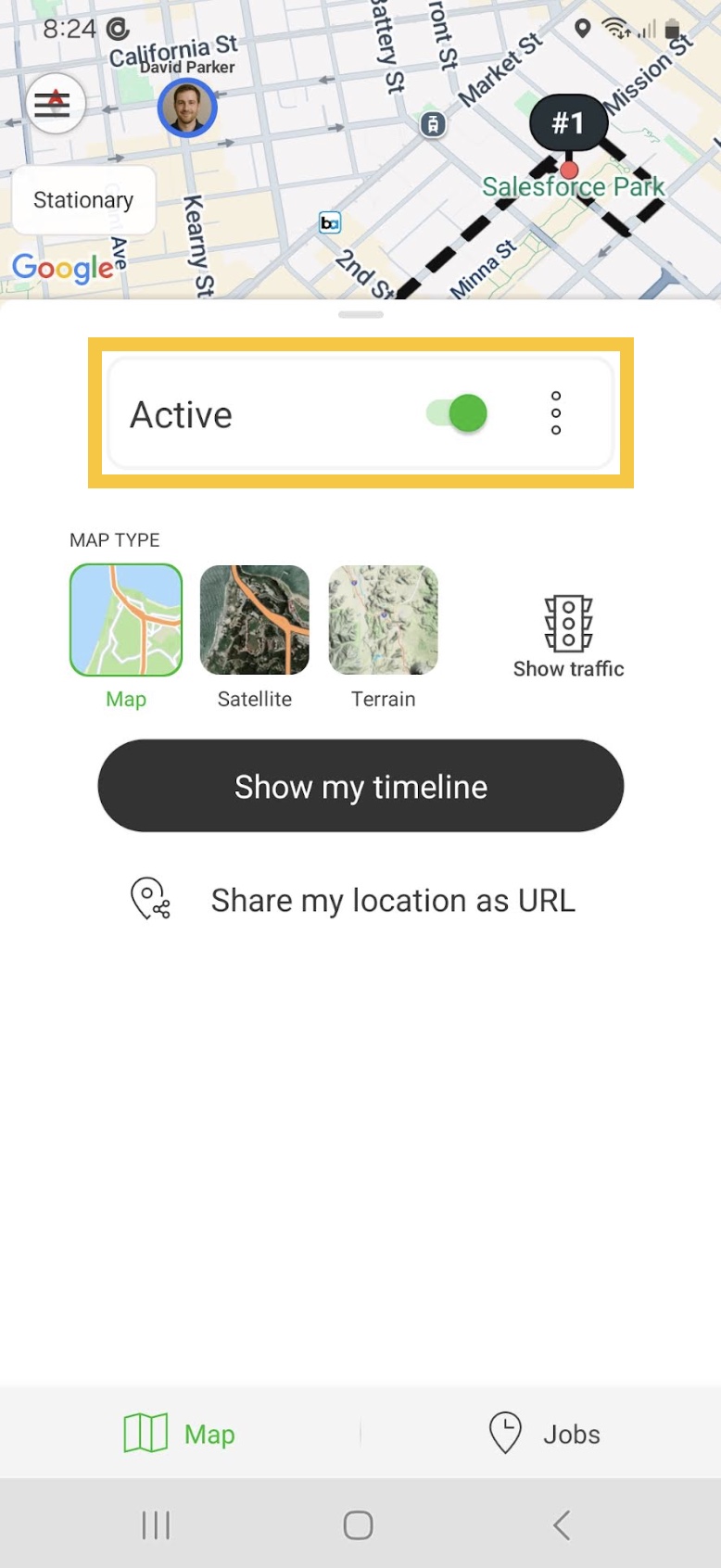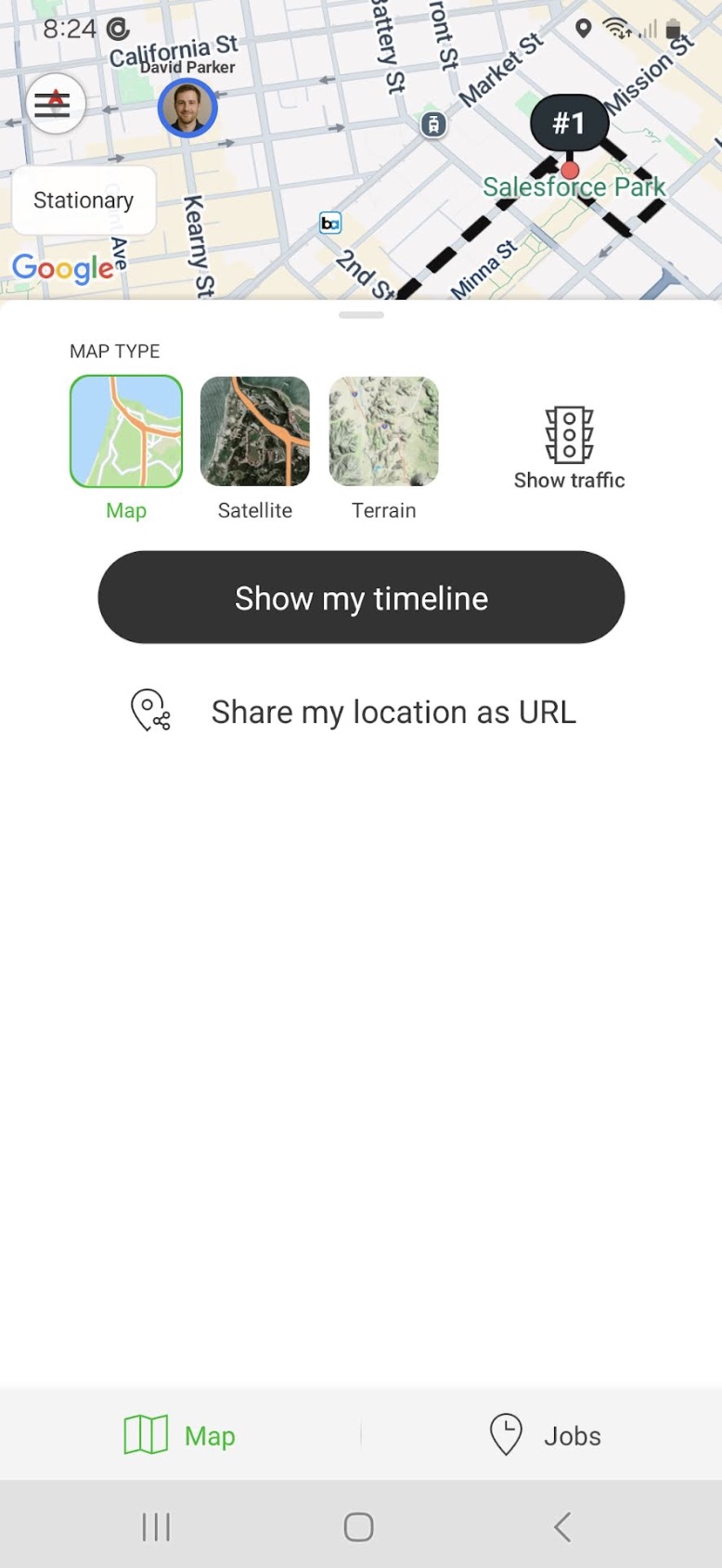Company Settings and Permissions
As an Administrator of your Hellotracks Business account, you can manage the company settings and permissions for the account. This guide serves as the central hub for managing your entire account. It gives you complete control over core company settings, from customizing team-wide preferences and automating mobile app features to controlling user permissions and managing how your location data is stored.
Step 1: To access the company settings and permissions, click the dropdown menu under your profile and select Company. Or, go to Settings at the bottom of the main menu and select Company Settings.

Company Settings
Once in Company Settings, you'll find several sections to customize your account:
- General Settings: This is where you can set basic preferences for your account, such as changing language, measure of length, time format, time zone and notifications.

- Location Data Settings: In this section, you can manage how location data is stored and retained:
- Limit location data to specific zones: Restrict tracking to certain predefined areas.
- Delete tracks older than: Automatically delete old location data after a set period. This helps manage data storage and privacy.

- Mobile App Settings (Auto Check-ins): This section focuses on automated features for the mobile app:
- Auto check-ins at Places and Jobs: Enable automatic recording of arrival and departure times, and total onsite time, when your team members visit a Place or a Job site.
- Delay: Set a minimum time a team member must be at a location before an automatic check-in/out is registered. This prevents duplicate or false check-ins if a worker is just passing by.
- Area size for check-ins at Jobs: Define the size of the geofence area for job locations.

- Check-ins at Zones: This allows you to enable automatic notifications when team members enter or exit predefined Zone areas.

- Advanced Mobile App Settings (Lists): Here, you can predefine lists for your Workers to select from in the mobile app:
- Status-List: Create predefined statuses for workers to update their current status.
- Trip Purpose List: Set a list of common reasons for trips that workers can select.
- Trip Comment List: Provide a list of comments for workers to add details to their trips

In the mobile app, Workers can select from the list of predefined options available:
- To update their status: Workers can tap the main menu, then "Settings," and then "Choose your current status" to select from the predefined Status-List.
-


To add trip purpose and comments: Workers can go to "My trips" from the main menu, select a trip, and then choose from the predefined Trip Purpose List and Trip Comment List.
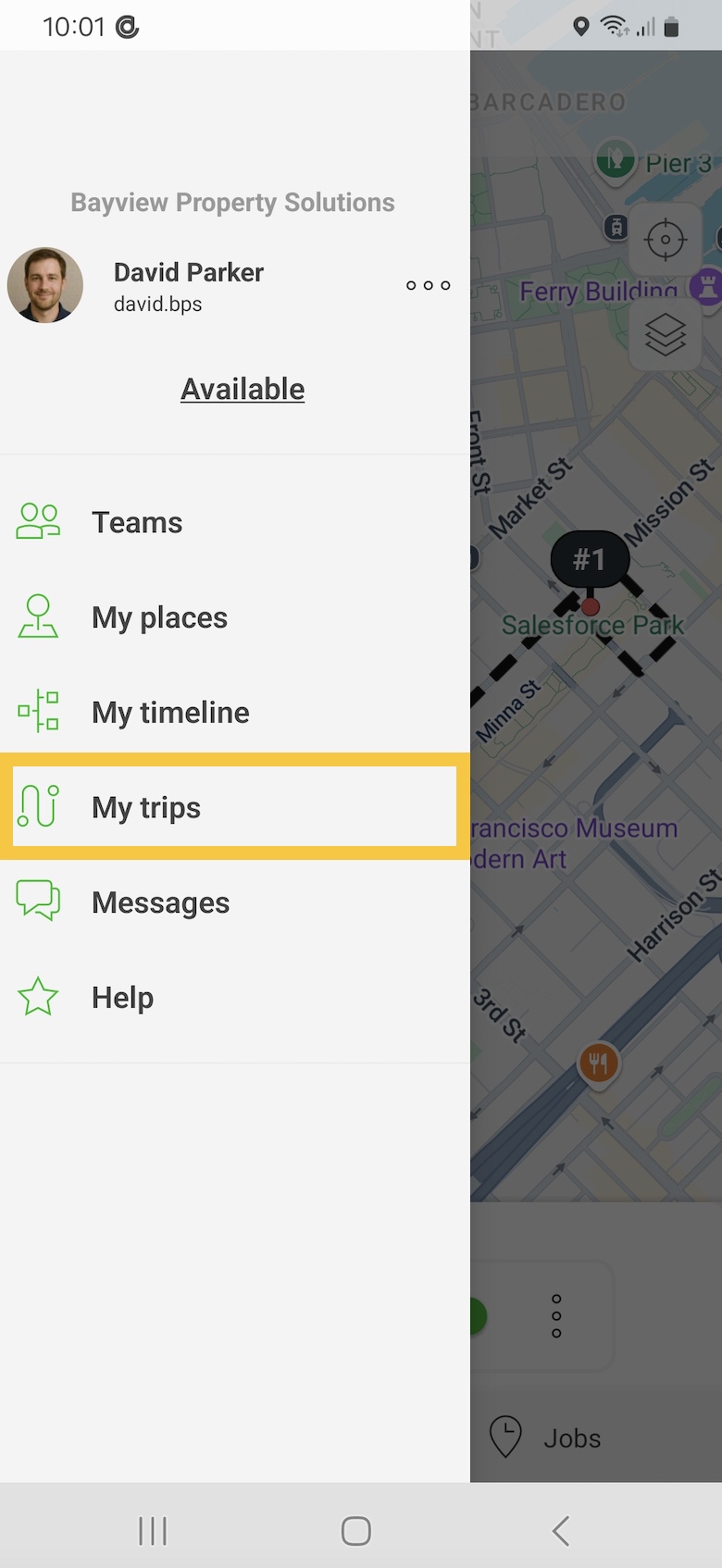
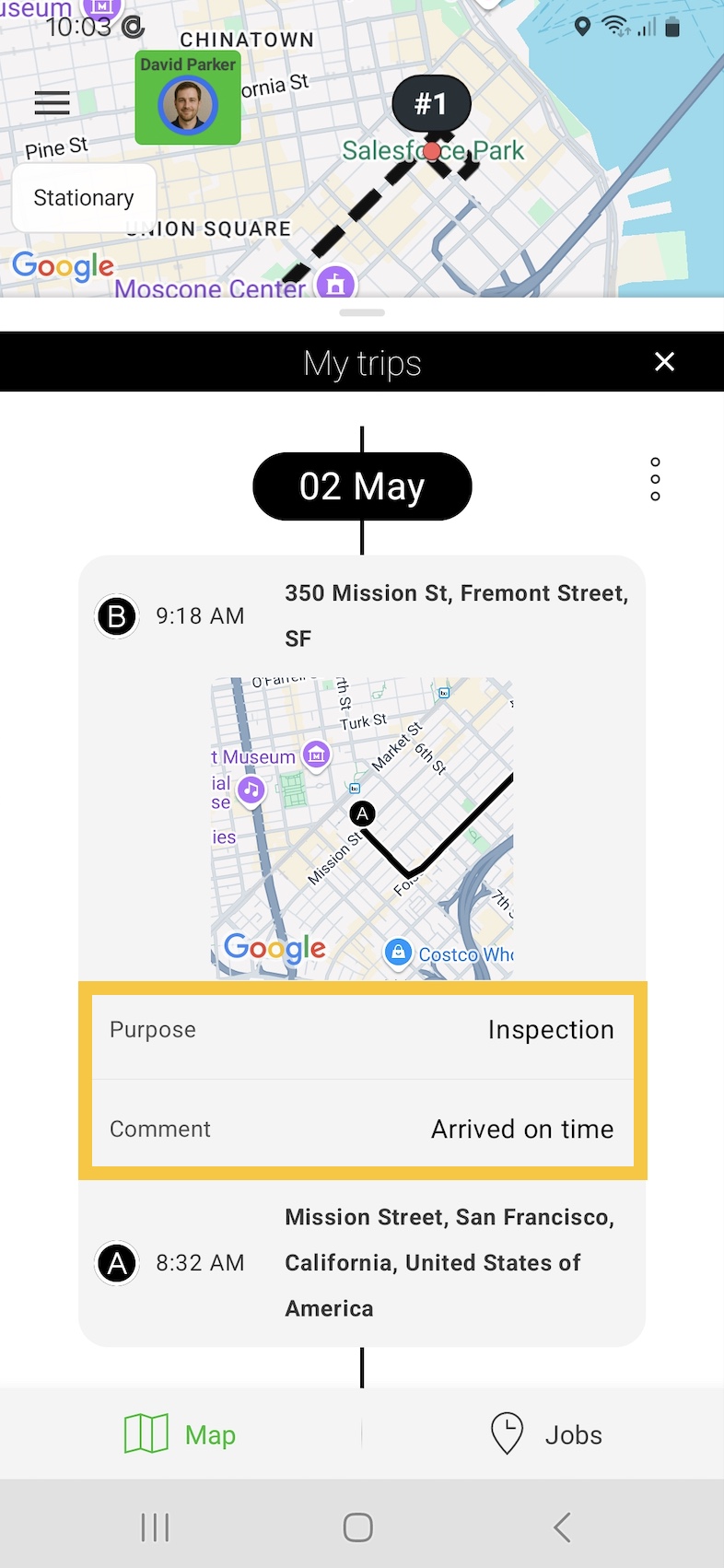
View Worker Status and Trip Details on Web Platform
Step 1: Go to the Live section in the main menu. Hover over the member whose details you want to check and click Open location history.

Step 2: In the location history view, scroll horizontally to find the Purpose and comment column to see the details.

Permissions
As an Administrator, you can control the access rights for your Operators and Workers within the account.
- If you require the Operators to only have access to the location of the Workers within their own team, disable the option: Operators may see workers of other teams on the map.
- To provide them access to all the Workers, enable this option by checking the box.

- To prevent the Workers from using the direct messaging with other members of the team in the mobile app, disable the option: Workers may chat with other members of the same team.
- If you require the Workers to have access to the location of the other Workers within their own team in the mobile app, enable the option: Workers may see members of the same team on the map.
Remember that Workers may also see the Workers from the other teams in the mobile app when the ‘Operators may see workers of other teams on the map’ is also enabled.

- To prevent the Workers from deactivating tracking and to disable tracking outside working hours, you can set the working hour schedule for their team or for each individual Worker.
In the mobile app, the tracking switch will be hidden from the Workers when disabling the option.