How to: Integrate with Okta
This guide shows you how to integrate Hellotracks with Okta. By setting up Single Sign-On (SSO), you can give your team a simple, secure way to log in using their Okta credentials, which helps to improve security and simplify user management.
Ensure that this process is carried out by an Administrator.
Step 1: In the Okta Admin Console, go to Applications and click "Browse App Catalog."

Step 2: Search for Hellotracks.

Step 3: Click "Add Integration."

Step 4: Click "Done."

Step 5: Assign users and groups that will have access to the application in the Assignments tab.

Step 6: Retrieve your Client ID and Client Secret from the "Sign On" tab.

Step 7: Find your Okta domain / URL from the upper right corner of the Okta Admin Console.

Step 8: In Hellotracks, go to Settings and select "API & Integrations."

Step 9: Find the Single Sign-On (SSO) section, and click "Setup SSO configuration."

Step 10: Choose Okta as the identity provider, enter the Client ID and Client Secret from above,and set the Okta domain as the URL. Then click Save.

Optional: Life Cycle Management (SCIM)
To set up user provisioning, please follow instructions in Lifecycle Management with Okta (SCIM).
All done. Now users are ready to use Okta to SSO in Hellotracks.
For users to log in via SSO:
WEB
Step 1: Go to https://live.hellotracks.com/login and click the Single Sign-On button on the bottom (this will navigate users to the SSO page).

Step 2: Enter either an existing Hellotracks username or the company code for users that do not yet exist in Hellotracks.

MOBILE
Step 1: Click "Log in."
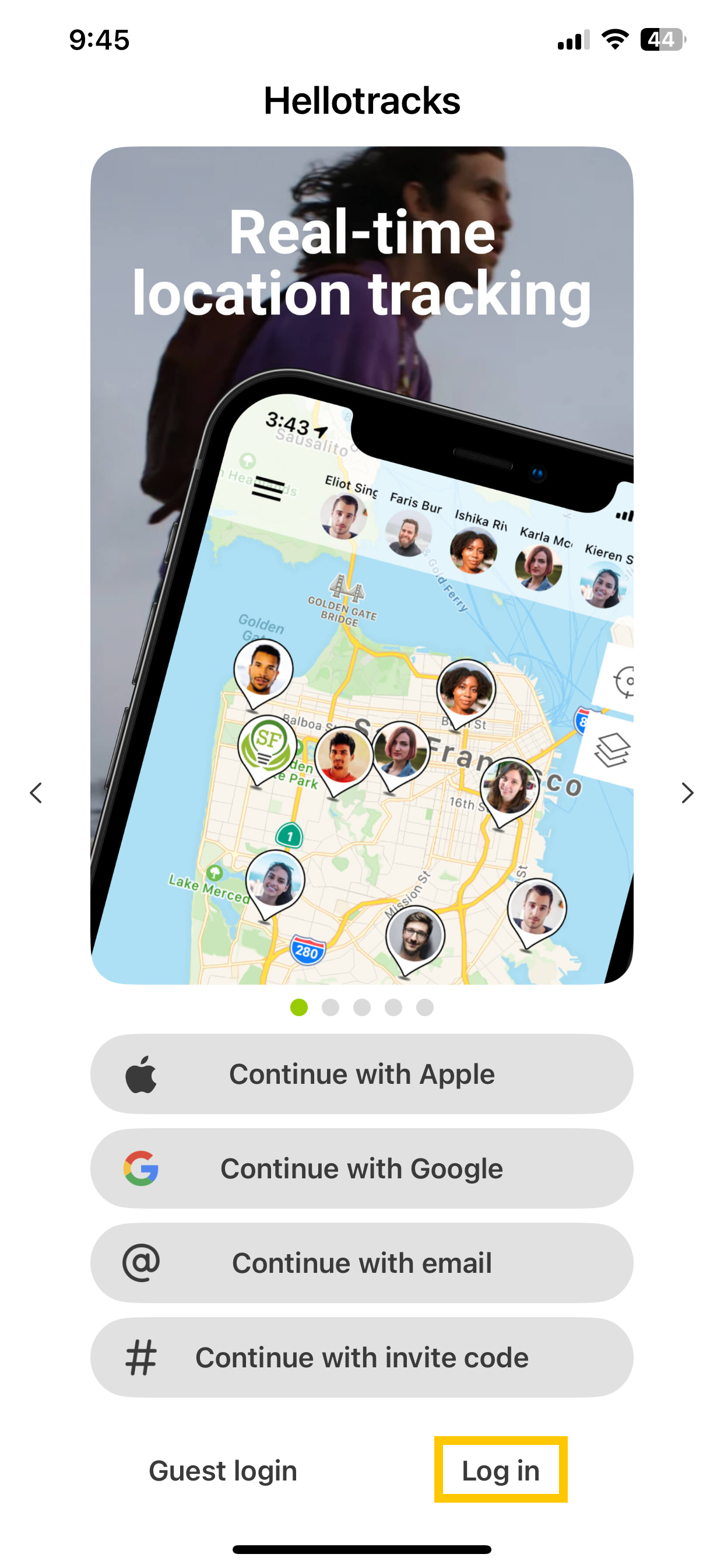
Step 2: Click "Single Sign on."
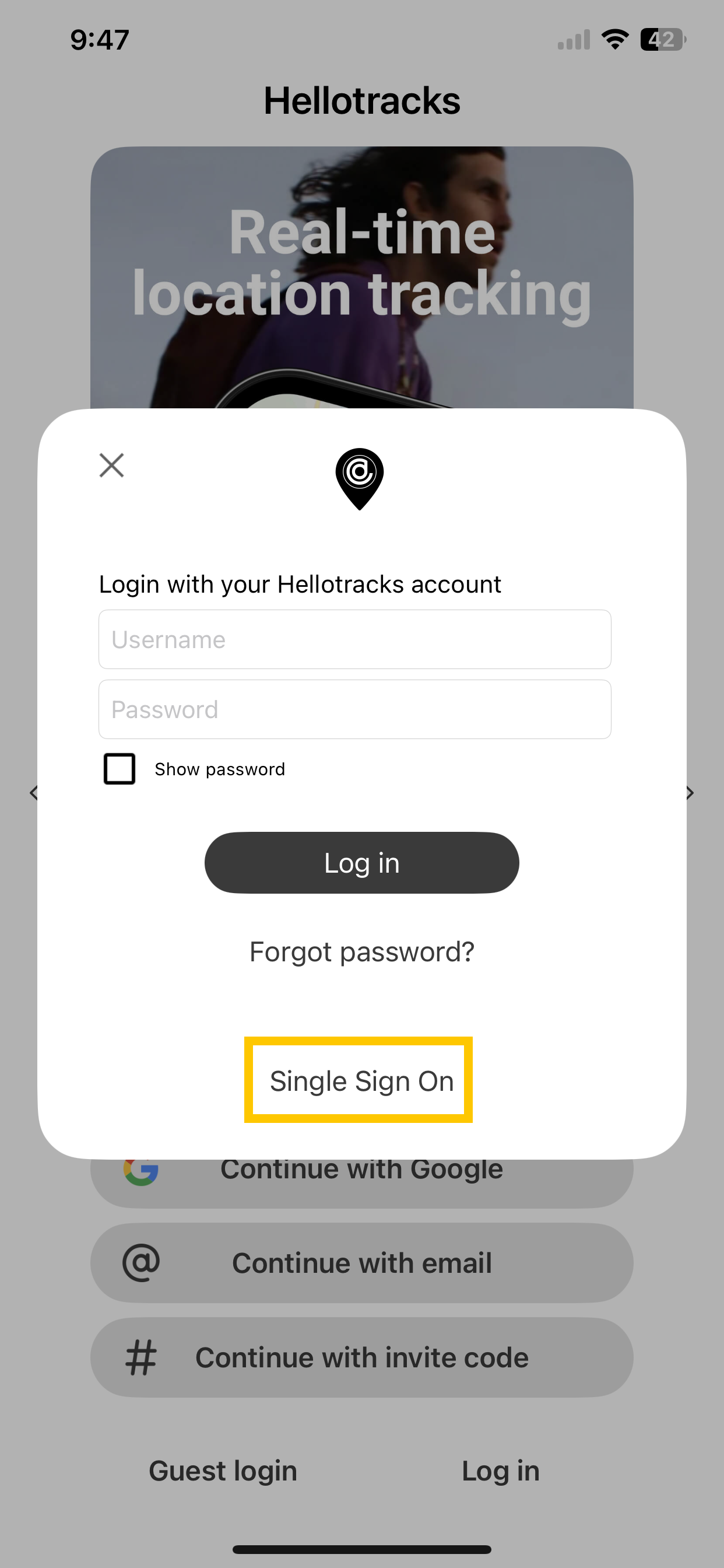
Step 3: Enter either an existing Hellotracks username or the company code for users that do not yet exist in Hellotracks.
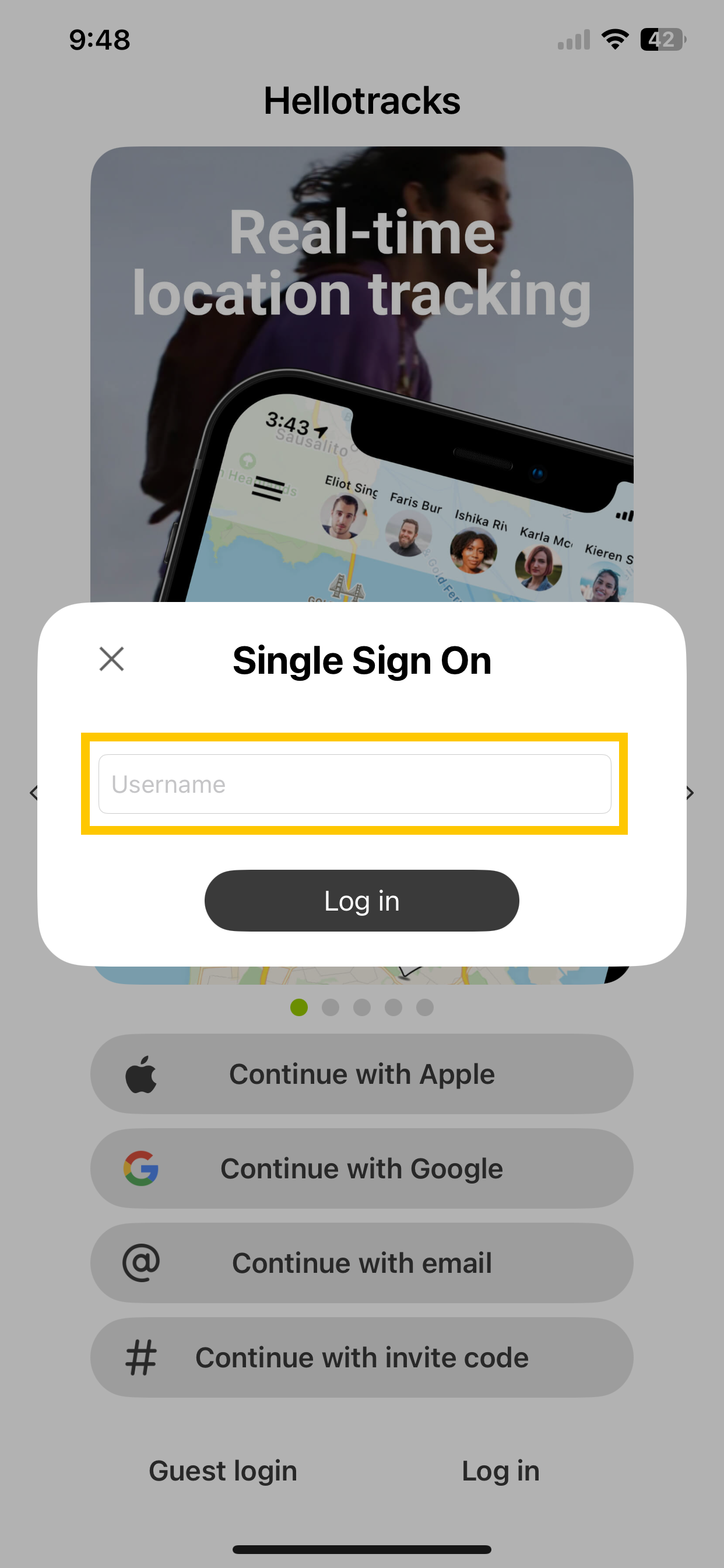
After a successful SSO log in of a user that doest not yet exist in Hellotracks, the user will automatically be created and the Worker role will be assigned.
To get into the SSO login page of your identity provider, you can either use an existing username in Hellotracks or set the code seen in the SSO configuration section as the username to get forwarded to the SSO login page of your identity provider.